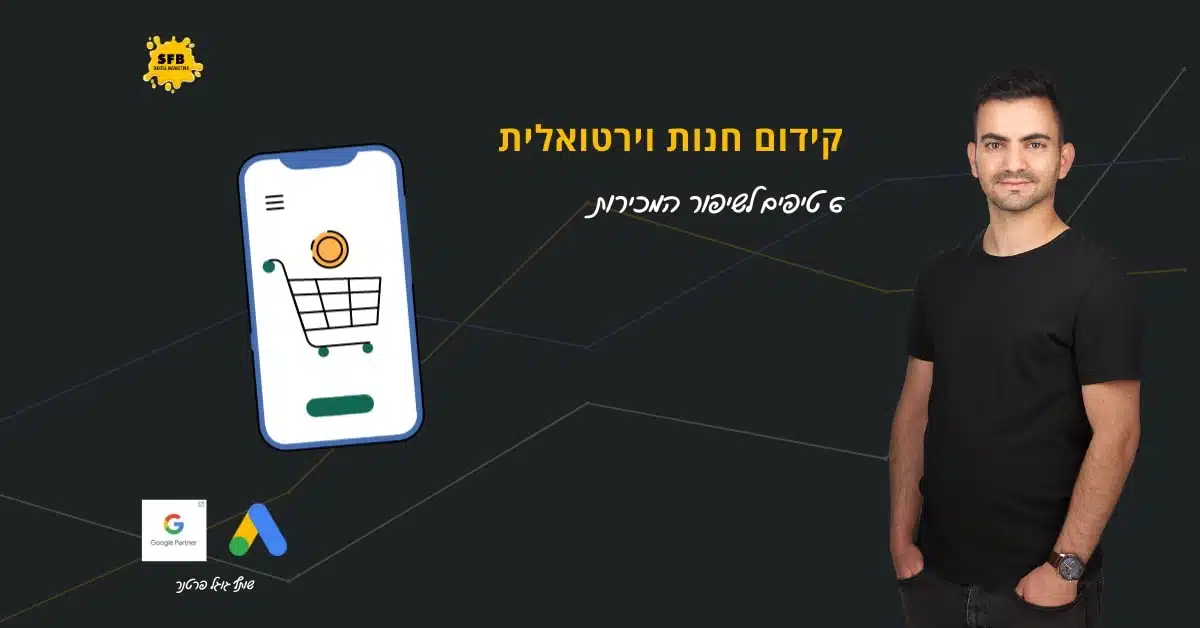Connecting Google Merchant and Google Shopping Advertising — The Complete Guide
4.4.2023

In this article you will get the complete guide to connect Google Merchant and Google Shopping advertising
What is Google Merchant?
Google Merchant is a tool by Google that allows online store owners to upload their products to Google and track the performance of each product.
Each product is uploaded to the system along with its name, image, price, brand, category and more.
Through the Google Merchant system, which allows us to extract data on the performance of each product, we can promote the products on our website more effectively and better.
How to connect the products on the site to Google Shopping?
Using Google Merchant — This is a Google tool that can be used to capture products from your online store and advertise Google Shopping or dynamic remarketing On the Media Network.
Here I have listed step by step on how to establish Dynamic remarketing campaign on Google”
If you want to use my services to connect your website, you can order a product connection to WordPress and Shopify websites
Do you want to do it yourself? Here is the plugin that I personally use (can be used not only for Google Merchant but also for the Facebook catalog, the TikTok catalog and the Pinterest catalog) woocommerce feed plugin”
This is how Google Shopping ads look in Desktops at the top

This is what the shopping ads look like on the side of the screen when searching

Their advantage of course is definite and that is that they are above all other ad. Whether it is organic, or ads of the search network.
Open Google Merchant and connect to Google Ads:
Open an account on Google Merchant

Open a Google Merchant account at https://merchants.google.com/ Opening is easily done by logging in with your Gmail account.
Click the “Get Started” button if you do not have an existing account.
Entering account information

Once the account is created, all the details must be filled in according to the steps that Google asks you:
Do you sell products online/do you have a physical store..
And keep filling in the details until you get to the Dashboard.
Steps to set up the account

1. The address of the business must be added correctly.
2. Note that you only authenticate your mobile and not that of the campaign manager so that you own everything.
3. Verify your business' store — If you have a Google Analytics account connected to the same Gmail, authentication with Analytics will be done automatically.
If not, you need to embed a code that will be presented to you on your website.
4th. Add details about your shipping form.
5. Adding products — You can add products manually (no reason to do so) or via a plugin whether you have a website in WordPress or Shopify so that the products are updated automatically.
For WordPress site owners this plugin woocommerce feed plugin”
Linked accounts

In the Settings menu in the wrench icon at the top you will go to the Linked Accounts tab where you can and several things must be configured
Connecting a Merchant Account to a Google Ads Advertising Account

LINK TO YOUR GOOGLE ADS ACCOUNT BY CLICKING ON THE ACCOUNT LINK” AND THEN ENTER YOUR GOOGLE ADS CUSTOMER NUMBER (IF YOU ARE IN HEBREW THE CUSTOMER NUMBER IS AT THE TOP LEFT).
Once you have submitted the request — you will receive an email from your advertising account about the connection between the accounts and must be approved. In addition, you will have an alert in the advertising account with the connectivity.
Connecting Google to my business
You can also link if you want to have Google My Business — Google My Business, clicking on the+button will open a window where you will be asked to enter the email of the account manager in Google to My Business.
Paypal
You can make a link to the payment via PayPal on Google Shopping.
A little about the account settings in Google Merchant:

- Shipments and Returns:
You can add the different types of delivery your business offers with rates accordingly or free shipping.
- Access permissions:
If you have a promoter or another employee from home who manages your products, they can be given access to the system through the menu in the key button” Account access” Add user” whose email address you want to give access to.


- Account Settings:
You can define a time zone and language.
You can be notified before products are removed from Google Shopping following Google updates. - Deleting your account on Google Merchant.
Shall we make a control call on your account?
For a consultation call, leave details:
On Google Merchant's Dashboard:
Overview:
Torches:
All raised torches can be seen at a glance.

Shopping ads:
You can see the different statuses of the products in Google Merchant, if there are products that have been disqualified, click on the diagnosis button and there you can see the reason why the ad was disqualified and the way to fix it.

If you have enabled the possibility of dynamic remarketing and the possibility of advertising your products on the free cards, you can also see data about them here.

You can see the performance in both the sponsored ads you run and the ads that are shown for free.

Product Tab — Diagnostics:
THE GRAPH SHOWS THE AMOUNT OF ACTIVE PRODUCTS, EXPIRED ITEMS, PENDING ITEMS AND DISQUALIFIED ITEMS
All products:
A breakdown of all the products you have uploaded to Google Merchant.
Torches:
From there, feeds can be uploaded in various forms such as — Google Shides, Scheduled Retrieval, Upload, API
THAT IN OUR AGE TODAY WITH THE SIMPLER OPTIONS WE WILL ALLOW THOSE WHO USE WORDPRESS TO DOWNLOAD A PLUGIN CALLED Produktfodder PRO für WooCommerce And connect all products on the site to Google Merchant.
Performance — Control Center:
You can see the impressions, the number of clicks, and the number of clicks made in your shopping ads.
Reports:
Personalized reports can be produced either for the customer or for yourself (I personally no longer use these reports but Supermatrix)
Good luck!