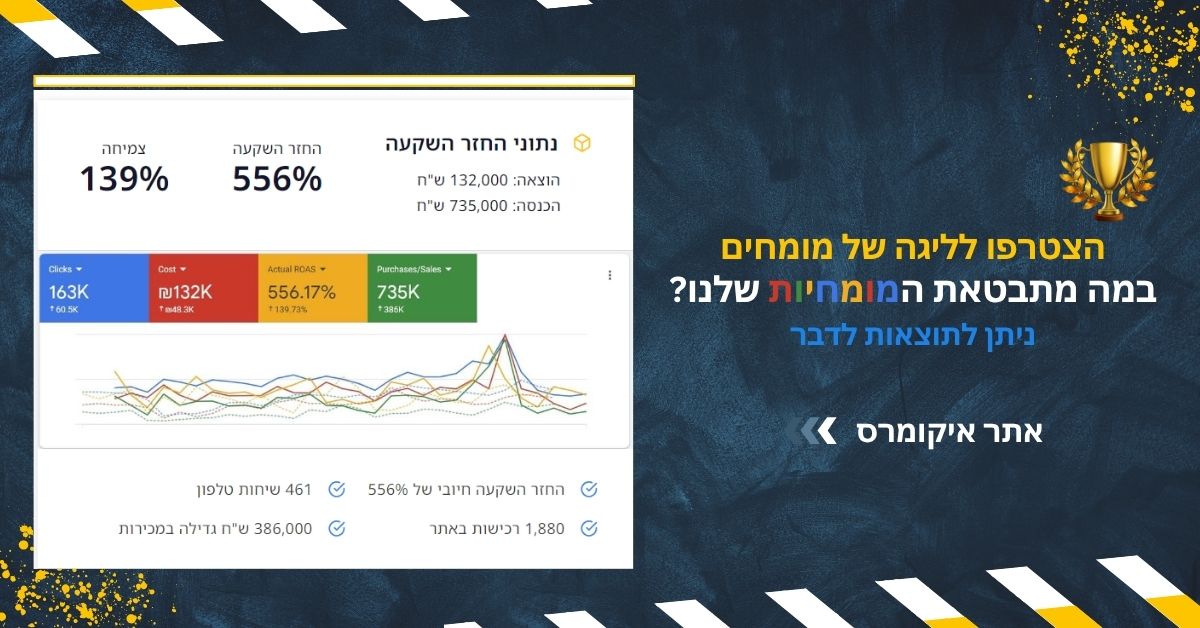Google Tag Manager for Shopify – The Complete Guide
28.8.2025
.jpg)
Running a Shopify store often means juggling multiple tracking codes, pixels, and scripts. Instead of adding each piece of code manually into your theme, Google Tag Manager (GTM) provides a simple, centralized way to manage everything. If you want accurate data tracking, better flexibility, and less reliance on developers, GTM is the solution.
What is Google Tag Manager?
Google Tag Manager is a free tool from Google that lets you add, edit, and manage tracking tags without touching your Shopify theme code. Tags are snippets of code used for tracking and analytics—like the Facebook Pixel, Google Analytics, or conversion tracking codes. With GTM, all of these live inside one container that connects to your Shopify store.
Why Use GTM with Shopify?
First, it saves time. You no longer need to edit your store’s code every time you add a new marketing tool. Second, it reduces errors. Managing all tags in one place ensures cleaner data and fewer conflicts. Third, it makes testing easier—you can preview and debug tags before publishing. And finally, it gives marketers full control instead of waiting for developers.
How to Set Up Google Tag Manager on Shopify
- Create a free GTM account at tagmanager.google.com and set up a container for your website.
- Copy the container code provided by GTM.
- In Shopify, go to Online Store → Themes → Edit Code and paste the GTM code inside the
<head>and<body>sections. This installs GTM across your store. - Publish and save changes. Your GTM container is now live.
Adding Tags in GTM
Once GTM is installed, you can add tracking tools without editing Shopify again. Examples include:
- Google Analytics 4 for traffic and conversion tracking.
- Facebook Pixel for retargeting and ad optimization.
- Google Ads Conversion Tracking for measuring campaign ROI.
- Custom Events such as button clicks, add-to-cart actions, or form submissions.
Best Practices for Shopify + GTM
- Use Data Layer variables to track detailed customer actions like product names, categories, or transaction values.
- Set up triggers carefully so tags only fire when needed (e.g., purchase completed, checkout started).
- Test with Preview Mode before publishing any changes.
- Avoid duplicate tracking—if you use GTM for Google Analytics, don’t also paste the GA code directly in Shopify.
- Organize your container with clear naming conventions to stay in control as you scale.
Common Mistakes to Avoid
- Installing GTM incorrectly—if the code is only added to one section, not both
<head>and<body>, some tags won’t work. - Forgetting to test tags in Preview Mode.
- Running duplicate pixels, which leads to inflated data.
- Not using the Data Layer, which limits the insights you can capture.
Conclusion
Google Tag Manager transforms the way Shopify merchants handle tracking. Instead of messy manual coding, GTM gives you one clean hub to manage everything—Google Analytics, Facebook Pixel, conversion codes, and more. For growing e-commerce businesses, this means better data, smarter marketing decisions, and less time wasted on technical issues. If your Shopify store is ready to scale, GTM is not just a nice-to-have—it’s essential.




).jpg)